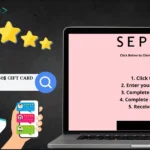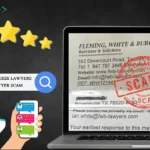Nowadays malware is a constant threat and one of the dangers you face is the OneStart Trojan. This type of malicious software targets web browsers taking over your settings and filling your screen with unwanted ads.
It can change your search results and send you to harmful websites. This not only disrupts your browsing but also puts your computer at risk. This guide will help you remove the OneStart Trojan from your computer and allow your browser system to be normal.
What Is OneStart Trojan Virus?
The OneStart Trojan is a type of malware that targets web browsers. Once it infects your computer it hijacks your browser settings, changing your homepage and search engine.
It then bombards you with unwanted ads redirects your searches to suspicious websites and can even open new tabs with fake software updates and tech support scams.
How Did OneStart Get Installed?
The OneStart Trojan enters your computer through misleading practices. Here are the common ways it gets installed.
Bundled Software Downloads: when you download free or pirated software it comes with additional programs like OneStart. These extra programs are hidden and installed alongside the main software.
Fake Software Updates: Sometimes, you see pop-up ads or notifications claiming that your software needs updating. Clicking on these prompts can install OneStart.
Malicious Advertisements: Ads on unreliable websites can also carry OneStart. Clicking on these ads leads to its installation.
How to Remove the OneStart Trojan Virus
Here are some tips to help you easily remove this virus and other threats from your computer system.
1. Stop Malicious Processes with Rkill
First, you need to stop running malware processes with Rkill a tool to terminate known malicious processes.
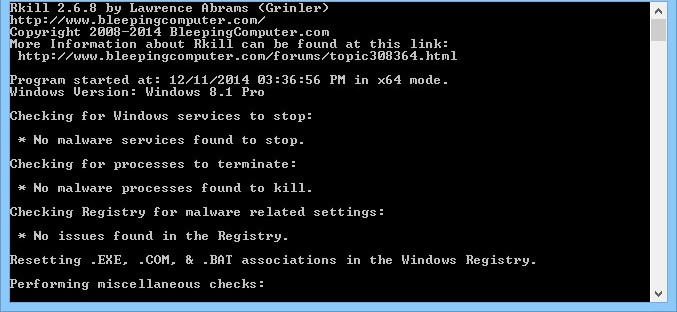
- Download Rkill from the official BleepingComputer website.
- Run the program. It will open a command prompt window and try to stop harmful processes.
- Once Rkill finishes, continue with the next steps.
2. Uninstall Suspicious Programs
Next, remove any programs that seem suspicious or were installed recently.
Step 1. Open the Control Panel on your computer.
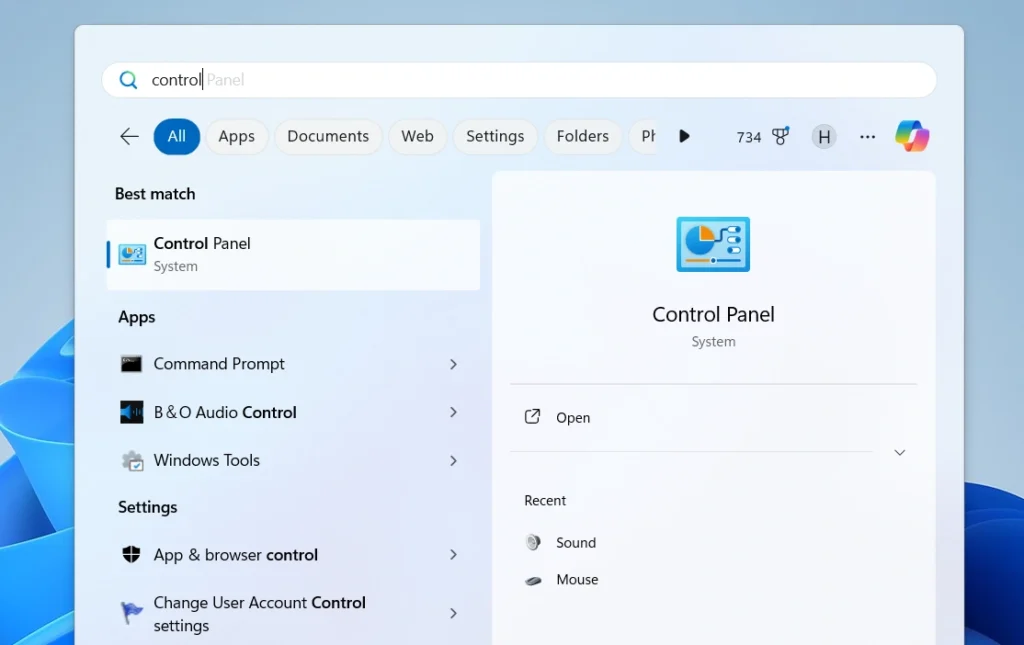
Step 2. Go to “Programs” or “Programs and Features.”
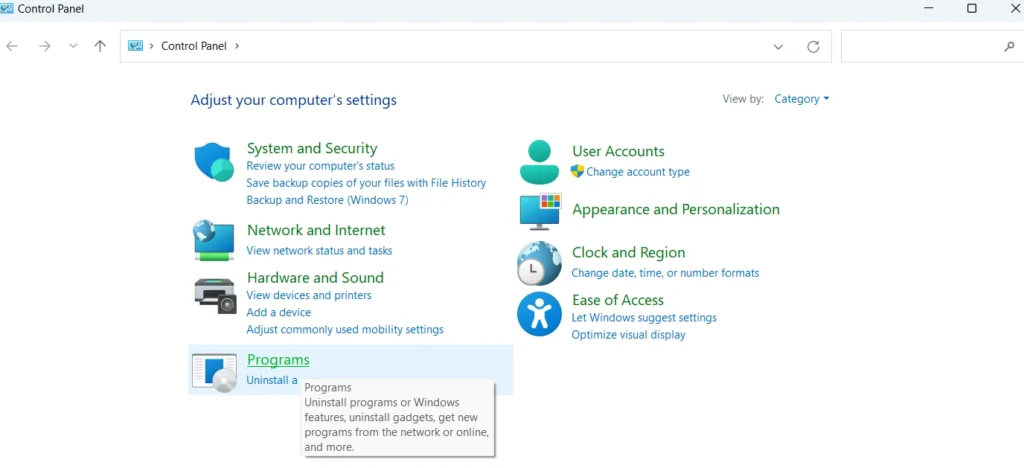
Step 3. Look through the list of installed programs for any you don’t recognize or that were installed around the time you noticed issues.
Step 4. Select these programs and click “Uninstall.”
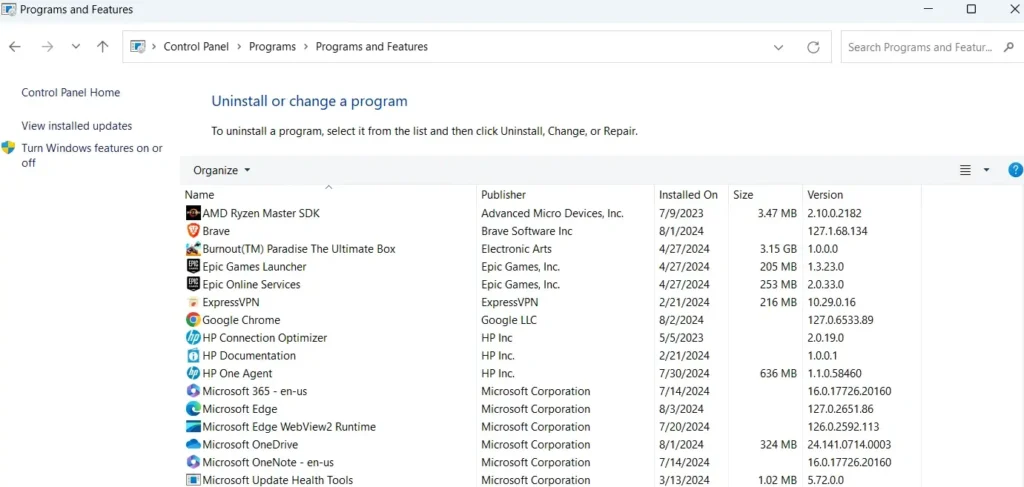
3. Remove Unwanted Browser Policies
Malware like OneStart often changes your browser settings. You need to remove these changes to prevent the Trojan from coming back.
Step 1. Open your browser’s settings or preferences.
Step 2. Look for any unfamiliar policies or settings that may have been altered by the malware.
Step 3. Remove or reset these settings to their default state.
4. Delete Malicious Files and Folders
Search for and delete any files or folders related to OneStart.
Step 1. Open File Explorer.
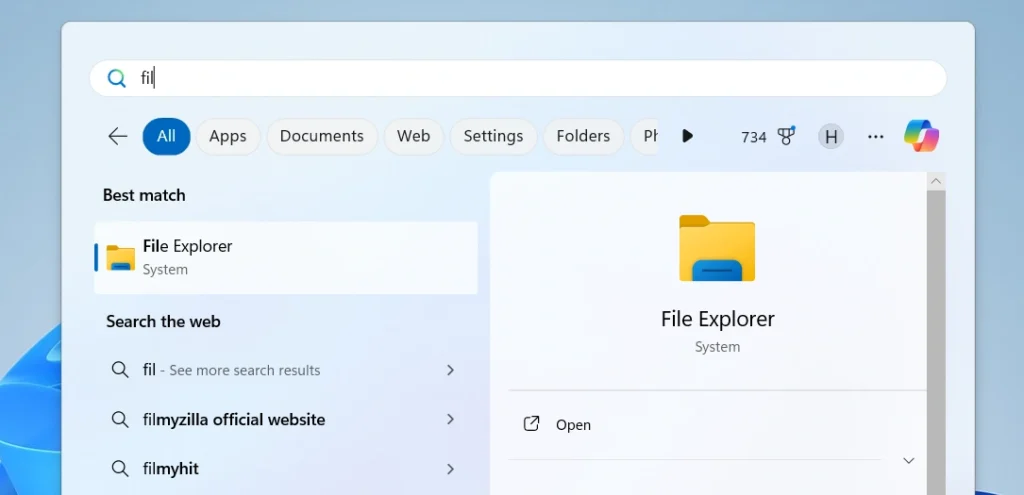
Step 2. Check common locations such as the Program Files and AppData folders.
Step 3. Look for files or folders with names related to OneStart or that seem suspicious.
Step 4. Delete these files and folders.
5. Reset Your Browser Settings
Resetting your browser to its default settings will undo any changes made by the Trojan.
Step 1. Open your browser.
Step 2. Access the settings or preferences menu.
Step 3 Find the option to “Reset” or “Restore default settings.”
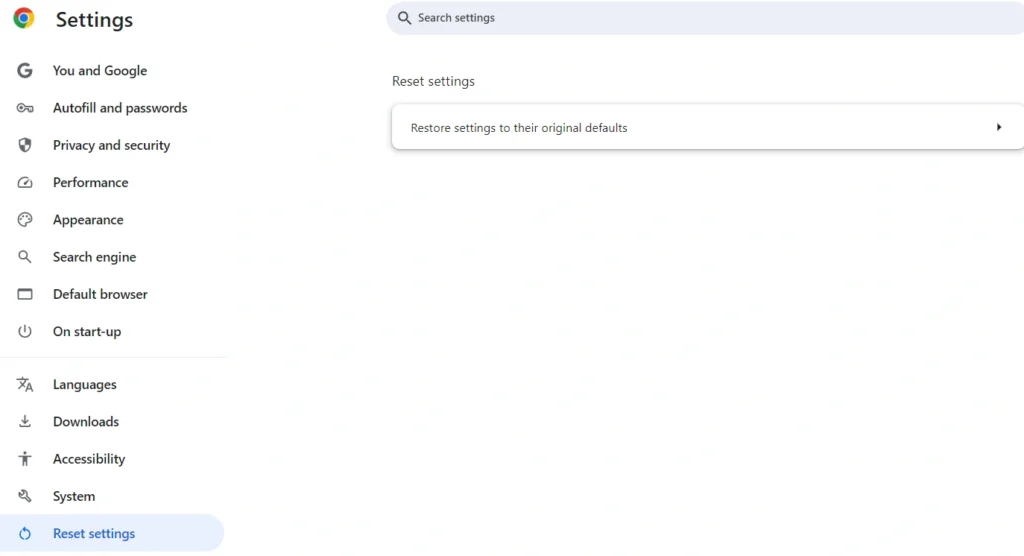
Step 4. Follow the instructions to complete the reset.
6. Scan with Malwarebytes
Malwarebytes is a powerful tool that can detect and remove a wide range of malware, including OneStart.
Step 1. Download and install Malwarebytes from its official website.
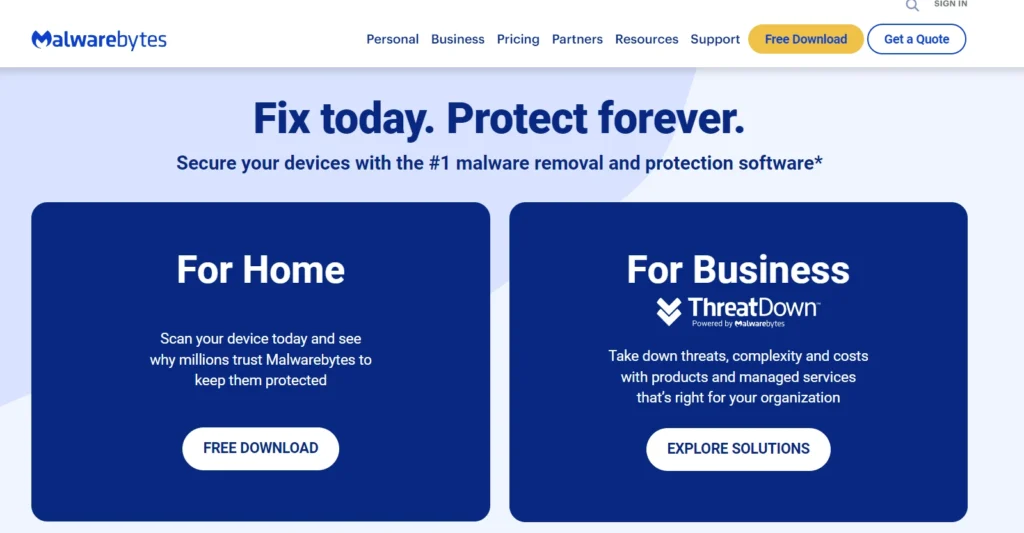
Step 2. Run a full system scan.
Step 3. Follow the instructions to remove any malware found during the scan.
7. Use HitmanPro for Further Scanning
Use HitmanPro for a deeper scan that can identify and remove more deeply implanted malware.
Step 1. Download and install HitmanPro.
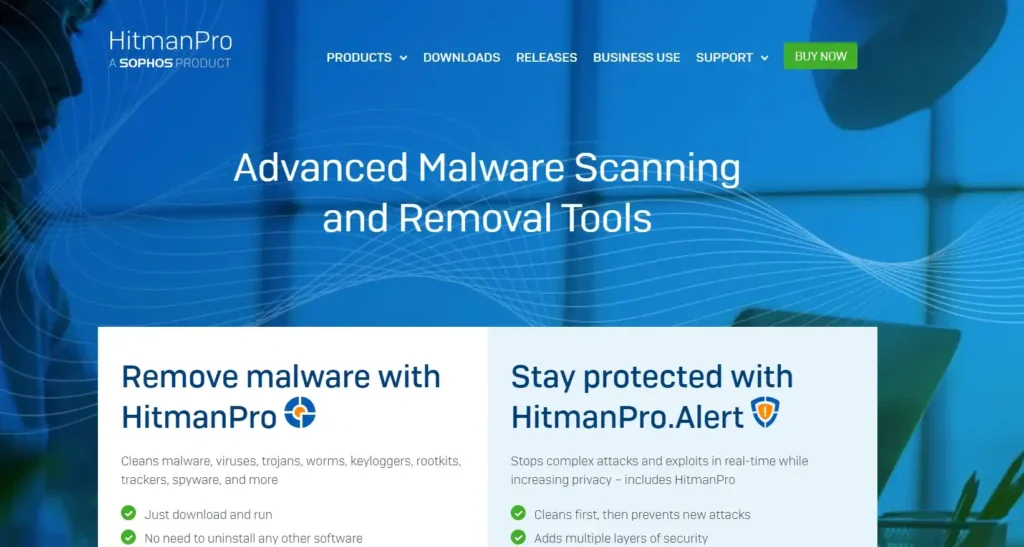
Step 2. Run a scan to detect rootkits and other hard-to-find threats.
Step 3. Remove any threats found by the scan.
8. Clean Up with AdwCleaner
AdwCleaner is specifically developed to remove adware and browser hijackers.
Step 1. Download AdwCleaner from its official website.
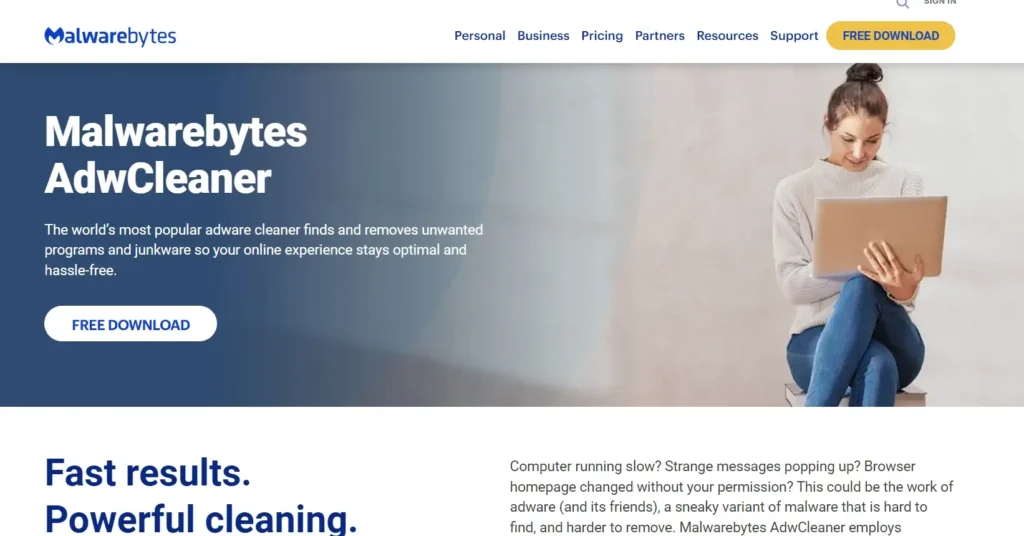
Step 2. Run the tool and perform a scan.
Step 3. Follow the prompts to remove any adware and malicious browser settings.
How to Prevent Future Virus Infections
To avoid future infections from malware like OneStart, follow these best practices.
Be Careful with Downloads: Only download software from trusted websites. Choose custom installation options to avoid installing unwanted programs.
Keep Software Updated: Regularly update your operating system, browser, and security software to defend against the latest threats.
Use Reliable Security Software: Install and maintain reputable antivirus and anti-malware programs to offer ongoing protection for your system.